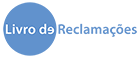Safelisting
Welcome to the C1 Broker community!
We would like to thank you for joining us. Our entire team is very excited to help you with your insurance, with a team that is always ready to provide you with the best prices and keep you informed about the latest news in the insurance industry.
In our emails, we will share important documentation about your policy, interesting articles, insurance tips and tricks and other resources. We want to make sure you have everything you need for your new life in Portugal, so make sure you can receive all our emails by putting our email address on the safe list.
How to safelist emails from C1 Broker
Depending on the email client you’re using, the safelisting method varies. We’ve put together instructions for the most popular ones.
Gmail
1. In your inbox, find the email from info@c1broker.pt

2. Drag this email to the Primary tab of your inbox
.
3. Add info@c1broker.pt to our contacts in Gmail

Once you add our emails to your list of contacts, you should never receive these emails to your spam folder or Promotions tab.
You can also create a filter rule to make sure you will always receive the emails you want to read in your Inbox.

Apple Mail (OS X and iOS devices)
It’s super easy to safelist emails in Apple Mail. Here is what you’ll want to do:
- Click on the email you want to add to your contacts list.
- Select the “From” name.
- Click on Add to VIP or Create New Contact.
Keep in mind If you choose to Add to VIP, your emails will show up in a special VIP mailbox.
Apple Mail (OS X)

Apple Mail (iOS devices)

Outlook
If you have an Outlook, Live, or Hotmail address, you can follow these instructions:
Outlook web
1. Log in to your account and click the gear icon.
2. Search for Safe senders and domains.

3. Enter the email address or domain and Save.
You can also add an email to the Safe sender list by opening it and clicking 3 dots in the upper right corner.
Microsoft Outlook (desktop)
1. Navigate to the Home tab
2. Click on Junk > Junk E-mail Options
3. Select Safe Senders.
4. Add the email address and click ok.
Yahoo! Mail
Click on 3 dots on the top of the email and add Sender to Contacts. That’s it!


ProtonMail
If you are using secure email from ProtonMail and you are not receiving emails from senders you want, you can do a couple of things:
1. Adding a sender to contacts
2. Add an email address to your Allow list

3. Navigate to Settings > Go to settings > Filters > Spam filters
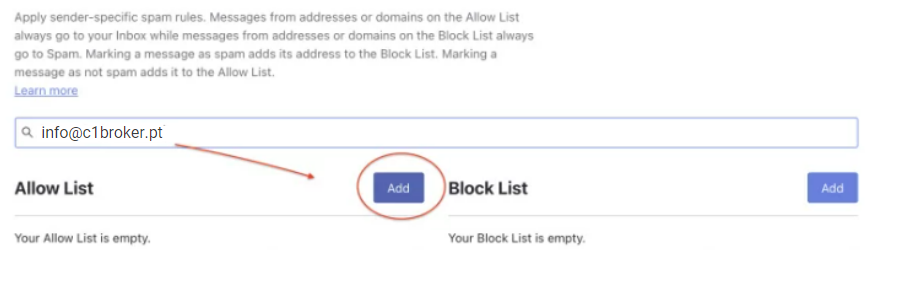
That’s it! Now any email from us and your favorite senders will be delivered to your inbox. Hurray!